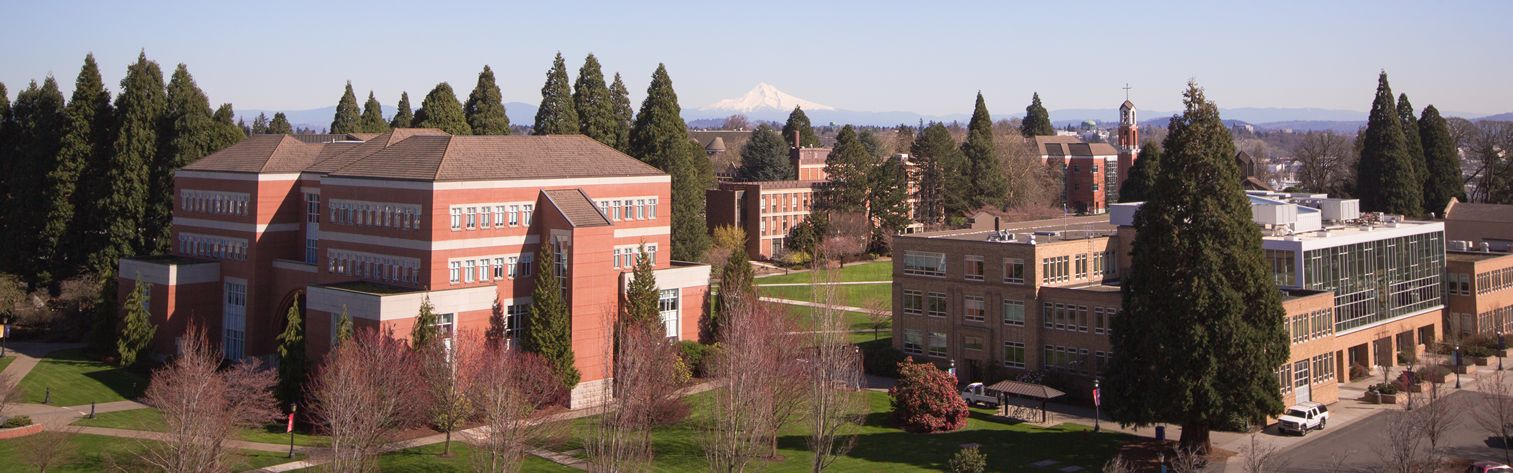
Semester grades are entered online using PilotsUP. The portal can be accessed on or off campus using your network username and password. Contact the help desk at 503.943.7000 if you have any trouble accessing the portal.
Online grading is available from the first day of finals week until Tuesday after finals week at 9 a.m. for grade submission. All grades are due 9 a.m. the Tuesday after finals. During the summer, online grading is available from the last day of the first six-week session until 9 a.m. on Tuesday after the last scheduled session. Changes can be made to grades online until they are rolled into academic history. After grades are rolled, a Change of Grade form must be submitted to change any grades that have already been submitted.
Any final grade registers not submitted online by the 9 a.m. Tuesday deadline will be assigned the grade of “NG” and will require a Change of Grade form for each student to be submitted to our office to update the student’s academic history. Any single grades left blank on an online final grade register will be assumed to be students who did not withdraw properly and will receive the grade of “F” at the deadline.
The Authorization for Grade of Incomplete forms are due the same time as regular grades. Your dean’s approval and signature is required for all Incomplete grades. Incomplete (I) grades cannot be submitted online. A signed Authorization for Grade of Incomplete must be completed and submitted to the Office of the Registrar. Once the form has been received, the “I” will be entered in the student’s record. The “IP” grade is not a substitute for the “I” Incomplete grade.
To enter grades online:
Open your browser, go to https://pilots.up.edu, and enter your User Name: and Password:
More detailed instructions are available on PilotsUP → Registrar → Faculty. If you have any questions please call our office at 503.943.7321 or email registrar@up.edu and someone will assist you with the process.
University of Portland
5000 N. Willamette Blvd.,
Portland, Oregon 97203-5798
503.943.8000
This website uses cookies to track information for analytics purposes. You can view the full University of Portland privacy policy for more information.