
Here are some things to know about using technology at University of Portland, courtesy of the Office of Information Services.
Be sure to check Information Services' new students page for a complete technology checklist.
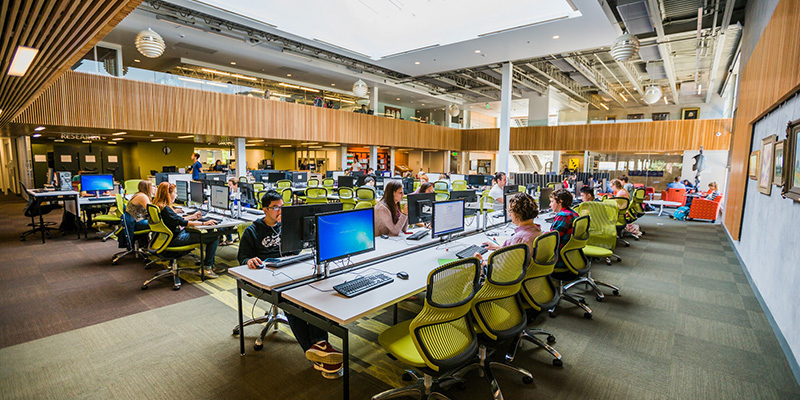
With hybrid teaching and "bring your own device" becoming so important, here are some laptop guidelines if you plan on purchasing a new laptop.
Students can access university academic resources including specialized courseware by using their personal devices and following this Remote Access guide.
UP takes security very seriously. Because your account contains so much sensitive personal information, it’s important that you protect your password and keep it private.
Additionally, your password is set to expire every 143 days. To make it easier to update your password, go to the Manage Passwords site and click on “Enable and Update Self-Service."
The University now offers Multi-Factor Authentication for added security on your account information. Register for Multi-Factor Authentication before you arrive on campus.
It’s easy to find yourself lost with all the online technology offerings from University of Portland. Luckily, there is one site to connect them all. myapps.up.edu is UP’s single sign on solution and allows users to connect to a wealth of online technology. Learn more and view help sheets about single sign on.
Most professors will use our learning management system, Moodle, to post class materials like readings and instructional videos. They may also collect your homework assignments digitally, set up online discussion forums, and even set up quizzes and exams online. When an instructor uses Moodle for assignments and quizzes your grades will also be available there.
You can log in to Moodle by logging into UP single sign on at myapps.up.edu, then selecting the Moodle app. Once logged in you will see a dashboard showing all of your courses and any upcoming due dates in Moodle.
As a new student, it’s easy to get overwhelmed with technology. Luckily, plenty of help is available! The Help Desk is your technology ally at University of Portland.
The Help Desk, located in Buckley Center 106, is the first line of defense for computer problems. The friendly staff is happy to answer questions and perform basic troubleshooting. Contact the Help Desk at 503.943.7000 or help@up.edu. You can also submit a support ticket and browse tech how-to articles at support.up.edu.
Looking for a class schedule? Class registration? Tax forms? You can find all of this crucial information in Self Serve Banner. This resource holds personal information, course registration and schedules, financial aid, and employee timecards. Be sure to check out Parent Proxy access. Grant access to a parent (proxy) to view your grades, financial information, health and conduct, and more. Access Self Serve in pilots.up.edu.

If you prefer to use your own laptop or wireless device, UP offers high-speed wireless internet throughout all of its buildings and many outdoor spaces. Just connect to the UPStudent wireless network and sign in with your UP username and password and your device is good to go. Students can register internet capable devices (Kindle, PlayStations, smart TVs) with the Help Desk to get them online.
No printer? No problem! All residence halls and computer labs are equipped with network printers and students are allotted $10 in print funds every semester. You can add extra funds to your print account; just bring your ID card and use the add-value machines in the Clark Library.
Additionally, laptops can print from anywhere thanks to the UP’s Papercut WebPrint service. Read more about printing.
To protect your computer and the campus network, it’s necessary to have antivirus software installed on your personal computer. As long as it’s up to date, it should work fine for getting connected.
Students can use their own devices in the Clark Library and other open spaces on campus to access software and printers.
Several software applications are available for download and all Academic Courseware is available via remote access. For more detailed information and instructions please see this Remote Access guide.
Did you know that UP has launched its own mobile app? View class schedules, maps, directory, news, events, and more. Learn more about the UP app.
Engage is every UP student’s online platform for experiences outside the classroom. The Engage platform allows student to learn about different clubs and organizations and a variety of events and activities. Engage also syncs up with the CORQ app, which allows students to easily search for events on campus based on interest, categories, and perks like free food. Download the CORQ app and visit up.campuslabs.com/engage. Log in to Engage with your UP credentials to find out how you can get involved!
There’s a lot more information out there than what we can fit into one blog post. To learn more about technology at UP, visit Information Services' new students page.
