Are you new to working from home? Perhaps missing The Bluff during springtime? Use these beautiful photos of the UP campus to spruce up your Zoom meeting background!
University of Portland
5000 N. Willamette Blvd.,
Portland, Oregon 97203-5798
503.943.8000
This website uses cookies to track information for analytics purposes. You can view the full University of Portland privacy policy for more information.